When was the last time you checked your Spotify folders and queue? How many songs do you have on your playlist that you can’t even remember when you liked them? You don’t have to worry; we’ve got you covered.
This article will explain Spotify’s queue’s functionality and, more importantly, how to clear it of all unnecessary tracks and playlists. You now have a chance to create an uninterrupted music flow that combines the best genres and artists.
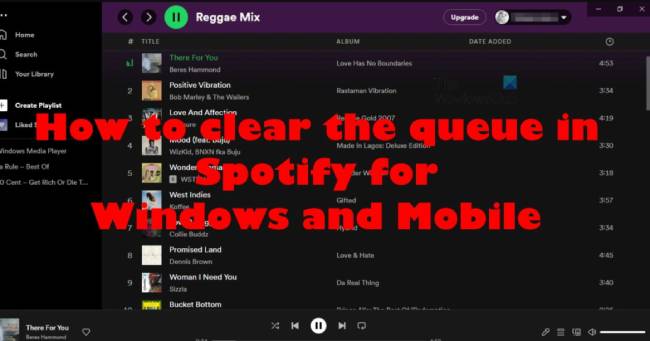
Table of Contents
How to Clear Your Spotify Queue
After using Spotify for years, the music you hear might start to veer further from your tastes. While you can delete your profile and start over, wouldn’t it be better to clean up the mess and leave only a few playlists with music you love? We’ll show you how to clear your queue:
- You can access Spotify’s current playback screen by opening the app.
- In the lower right corner, click on the three-line icon next to the song playing.
- Make a list of all the songs you want to delete.
- Click on “Remove” in the bottom left corner after selecting all songs.
- You can now start over with an empty queue.
As soon as you start using a queue, you’ll realize that adding new tracks is as easy as removing them. The following steps will help you create a whole new musical direction and revive your profile:
- Add the track you want.
- Select Add to Queue from the right-click menu.
- If it’s an album, Spotify will add all the songs to your queue.
How to Clear Your Spotify Queue on an iPhone/iPad
The easiest way to use Spotify is through the iPhone app. However, Spotify does not allow you to delete songs in bulk when clearing your queue. You can delete a song from your queue on your iPhone by following these steps:
- Tap the three-line icon in the lower right corner to open your Spotify queue.
- Place a circle next to the name of the song.
- In the lower-left corner, click the Remove button once you’ve marked all the songs.
Having cleaned your queue, maybe it’s time to go through all your playlists and remove those that are outdated or too nostalgic. You can delete old playlists on Spotify by following these steps:
- Spotify should now be open.
- Visit the playlists page.
- On the playlist, click the three-dot icon.
- Playlists can be deleted by selecting Delete Playlist.
You probably listen to a few songs on Spotify while skipping the rest, if you’re like most Spotify users. Try reorganizing your queue playlist and changing the song order if that’s the case. There’s nothing more frustrating than knowing that you want to skip most of your tracks or albums. To make the most of your queue list, Spotify allows you to reorganize it.
When you tap and hold the three-line icon, you can drag and drop tracks wherever they make sense. The more you reorder songs by age, genre, or artist, the more you’ll enjoy them. Moreover, your playlist will sound refreshed, and you might even discover some new music.
How to Clear Your Spotify Queue on Android
The process of clearing a Spotify queue on an Android phone is relatively simple. The process is as follows:
- Install the Spotify app on your Android device.
- The song currently playing can be accessed by tapping it.
- The playback screen will appear.
- The three-line icon in the lower-right corner will open your Spotify queue.
- Place a circle next to the name of the song.
- In the lower-left corner, click the Remove button once you’ve marked all the songs.
Having cleared your queue, you’ll need to look for your music and share hearts to your favorite tracks. You can even create a playlist of your favorite songs. Do the following if you’re interested:
- Select Your Library from the menu.
- Playlists and music can be selected.
- Create a playlist by clicking on Create playlist and naming it.
- To confirm, click Create.
How to Clear Your Spotify Queue on Windows and Mac
The process of clearing up your Spotify queue is simple and will only take a few minutes, especially if you’re using Spotify on a computer. A Clear button is available on the desktop version that allows you to delete all the songs in your queue in one step.
Using Windows or Mac, here’s how to clear the Spotify queue:
- Spotify should now be open.
- The Queue button, which looks like a three-line icon, is located in the lower right corner.
- You’ll find the Clear button below your Now Playing section. You can click on it.
- To remove songs individually, right-click on each and click Remove from Queue.
You won’t see the Clear button if there are no songs in the queue. If you’re really into clearing out your profile, you can also clean your Spotify recently played history.
How to Clear Your Spotify Queue on Chromebook
Chromebooks work very well with Spotify. With just a few clicks, you can clear your Spotify queue:
- Install the Spotify app on your Android device.
- Go to the playback screen by tapping the song currently playing.
- The three-line icon in the lower-right corner will open your Spotify queue.
- Place a circle next to the name of the song.
- Once you’ve marked all the songs, click Remove.
How to Clear Your Spotify Listening History
Removing your listening history can give you a clean slate on Spotify and remove all unnecessary clutter. You won’t be able to see this feature on your phone if you’re using the desktop version:
- Play Spotify on your computer.
- Click on Recently Played in the left menu.
- Click on the three-dot icon above the album or podcast when your cursor is over it.
- Remove from Recently Played by selecting it.
- You should repeat this until the Recently Played tab is clear.
You can’t remove all items from this folder at once, but if you’re determined enough, you can empty it all at once.
How to Clear Your Up Next on Spotify
All playlists you make will include songs you’ve marked with Up Next. That’s why you should create a playlist containing all of your all-time favorites.
The following steps will help you clear your queue and start over:
- Spotify should now be open.
- The Queue button, which looks like a three-line icon, is located in the lower right corner.
- You’ll find the Clear button below your Now Playing section. You can click on it.
How to Clear Your Spotify Queue Using the Web Player
You can manage your queue from the Spotify web player. It’s possible to view the full list of previously played and upcoming tracks, but you can’t delete them all. You can only remove them individually.
Additional FAQs
It’s essential to manage your Spotify playlist if you want to get the most out of it. Here are more answers to questions we’ve received about Spotify queues.
To remove a song from your queue, follow the instructions above. As Spotify wants to create a platform that’s intuitive and simple, the process is straightforward.
The order of songs in the queue can be changed by dragging and dropping. By doing this, you will always be able to move the songs you like or dislike. Tracks can be rearranged at any time, and Spotify will immediately reorder them.
Yes, of course. If you don’t see the Queue option in the menu, you’ll need to upgrade to a Spotify premium plan.
It may be that Spotify is still testing features and has removed the Queue selection if you have Premium Spotify. If you want to recover the Queue feature, you must create a new Spotify account. You can transfer all of your Spotify content to the new account by following these steps.
Spotify playlists allow users to curate music they want to listen to. The songs can be played in order or shuffled.
A Spotify queue, however, allows you to choose which songs you’d like to hear first. Without having to edit a playlist or repeatedly tap the Skip button, you can queue the next song or playlist you want to hear.
Music Keeps the World Spinning
If you’re decisive enough, Spotify allows you to remove everything you dislike from your profile. If you have all the music you like, you can start your morning run or drive to work with the right music.
The more you know about managing your queue on Spotify and removing redundant content, the more you’ll be able to customize your profile. In addition, you’ll know how to clear a queue and add new songs on different devices.
What is the frequency at which you clean your Spotify playlists? When was the last time you cleaned your queue? Comment below to tell us more.
