While scrolling through your Instagram, you found an awesome Story, but when you tried to share it, it wasn’t possible. Stories can be shared on Instagram, but only in certain circumstances.
You’ve come to the right place if you’re wondering why you can’t share someone else’s Instagram Story. You will learn everything you need to know about sharing Instagram Stories in this article.
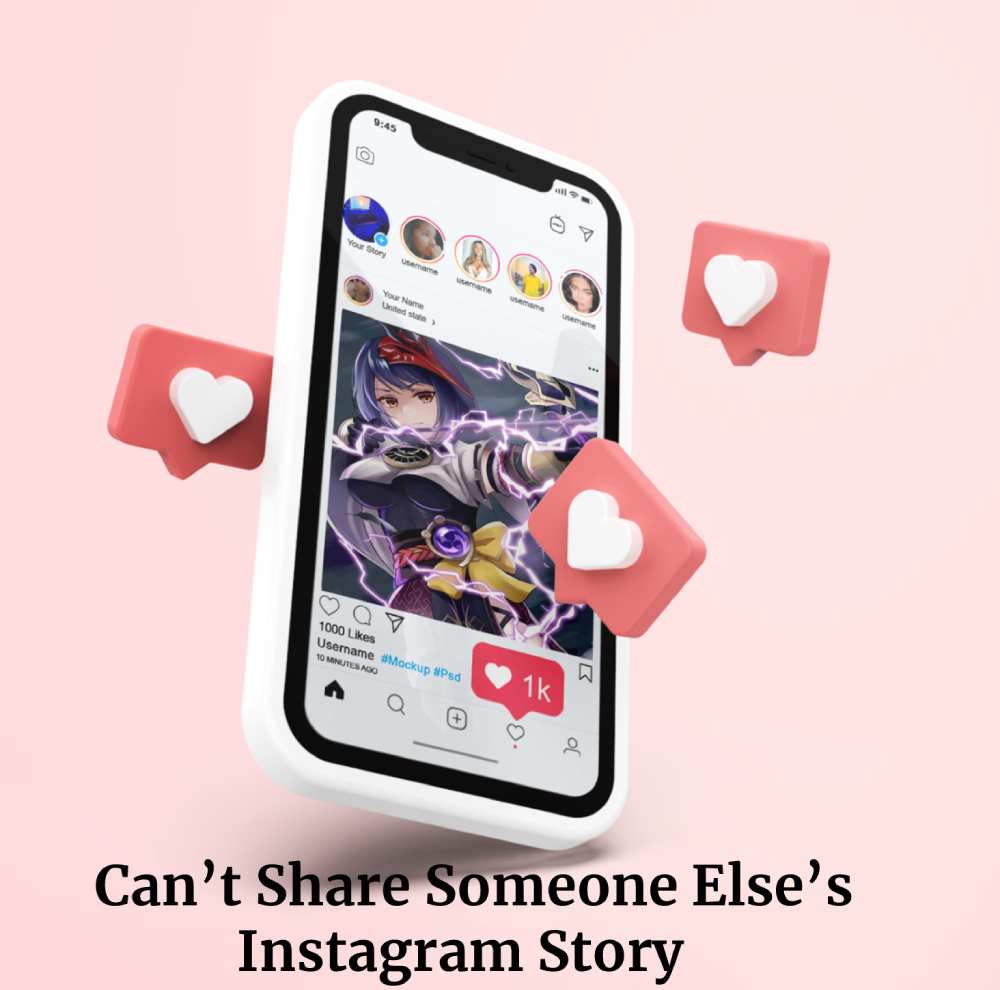
Table of Contents
Why Can’t I Share Someone Else’s Instagram Story?
You can’t share someone else’s Instagram Story because you’re not tagged.
You can reshare a Story on Instagram only if the person who shared it tagged you in it. You receive a notification when someone mentions you in their Story when you are tagged. You’ll see an option to “Add to your Story” once you open it.
There might be something wrong with the app if you were mentioned in a Story but can’t share it. You may need to troubleshoot the following possible causes:
- If you’re using an old version of Instagram, you might lose some features, including the ability to reshare Stories. Make sure your app is up-to-date at all times.
- Instagram Stories expire after 24 hours, as you know. You would not be able to open or repost the Story if it had expired.
- When you violate the Instagram community guidelines, the app may prevent you from sharing someone else’s Story, even when you’re tagged. Get in touch with Instagram’s support to resolve this issue.
A Workaround
Although Instagram doesn’t allow you to reshare someone else’s Story if you weren’t tagged, there are ways around this. If you are compelled to share a Story, try these options.
Screenshot
The first thing you can do is take a screenshot and share it in your Story. The user won’t be notified that you’ve taken a screenshot and reshared unless you tag them in the story.
Third-Party Apps
Alternatively, third-party apps can be used to save and share Stories. Stories can’t be saved to your device on Instagram, as you probably know. You can, however, download a Story to your phone and share it with apps such as Story Saver for Android and Instant Save for iPhone.
Follow the steps below to download and share a Story with the Story Saver app if you’re using an Android:
- The Story Saver app can be downloaded from the Google Play Store.
- Using your Instagram username and password, launch it and log in.
- A list of people you follow and their stories will appear.
- If you tap on one of the profiles, you’ll see all the Stories they’ve posted in the last 24 hours.
- You can select one of the stories.
- The arrow will appear.
- Your phone will be downloaded with the Story. You can find it in your Gallery and add it to your Story.
Using the Instant Save app on an iPhone, follow these steps to download and share a Story:
- The Instant Save app can be downloaded from the App Store.
- Enter your Instagram username and password to access the app.
- Select the Story you want to save from the Stories posted by the people you follow.
- The save icon will appear.
- Your Story can be updated by finding the photo in your folder and reposting it.
- Also, you can copy the link of a Story, insert it in the app, and reshare it.
Send the Story to Your Followers
Despite the fact that you can’t reshare a Story, you can forward it to your followers:
- You need to open Instagram.
- Tap the arrow at the bottom-right corner of the Story you want to share.
- Choose the person to whom the story should be forwarded.
- Click on “Send.”
Everybody can view the Story if the person who posted it has a public account. If the person has a private account, your followers won’t be able to view the Story unless they follow them as well.
Ask the Person Who Posted the Story to Repost It
In the event that someone forgets to mention you in their Story, Instagram won’t allow you to share it. You can always ask the person who posted the Story to repost it and tag you in it.
Why Can’t My Followers Repost My Instagram Story?
If you don’t tag your followers, they can’t repost your Story. Following are the steps for tagging people in your Stories if you don’t know how:
- You can share a photo on your Story by opening Instagram and selecting the photo.
- You can tag someone by tapping “@,” and typing their name or username. Adding more tags is as simple as repeating the process.
- The top-right corner of the screen should display “Done.”.
- Click on the “Send to” button.
- In the “Your Story” section, tap “Share.”
Your tagged person(s) will receive a notification saying they’ve been mentioned in your story. By tapping “Add to your Story,” they can repost it.
Additional FAQs
If you aren’t tagged in someone else’s Instagram Story, you can’t share it as your own. Direct messages can be sent to your followers, however. They will only be able to open it if they follow the person who posted it.
Another option is to take a screenshot and share it.
Whenever you share a Story that you were tagged in, the person who originally posted it will be notified.
You won’t receive a notification if you share someone else’s Story through direct messages with your followers. Keep in mind that you can always check who has seen your Stories. If you share someone else’s Story with your friend and your friend opens it, the person who posted the Story will see their username under “Seen.”
Tell Your Story
You can keep your followers updated about your everyday life by sharing Stories. Remember to tag your friends if you want to share a Story with them. You won’t be able to share your Story with their followers otherwise.
It’s most likely because you weren’t tagged in someone else’s Instagram Story that you can’t share it. You can get around this by taking a screenshot of the Story and sharing it or by using a third-party app.
What is your Instagram story posting frequency? Have you ever had trouble sharing them? Comment below with your thoughts.
