There are a number of features on Instagram that allow us to interact with other accounts. It is possible, however, that they do not always work as they should. Having trouble sharing an Instagram post to your Story? Here’s how to fix it. It is possible that you are experiencing difficulties for a number of different reasons.
Check out this step-by-step tutorial to fix errors when sharing posts to Instagram Stories. Find out why your account might not be able to use this feature.
In order to share a post to your Instagram Stories, there are three main reasons to consider.
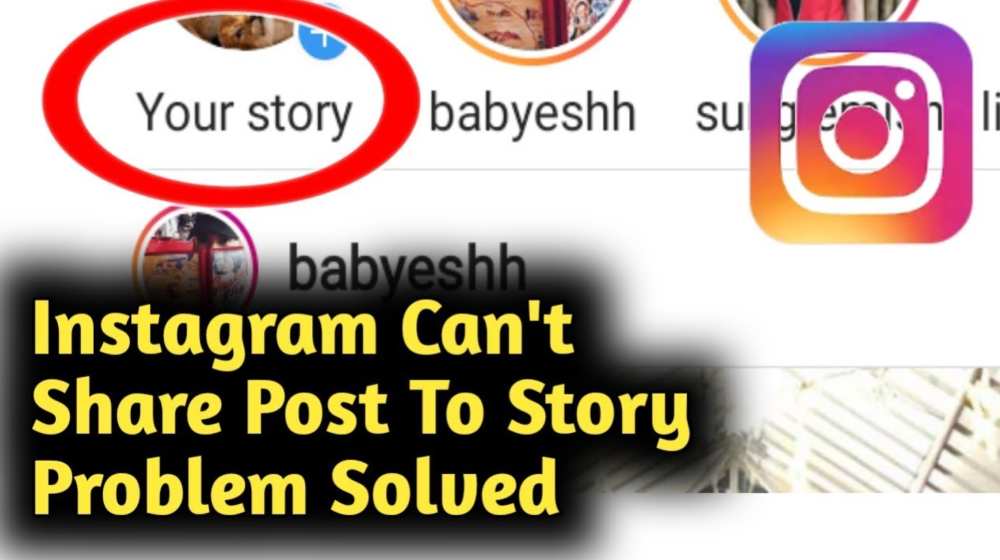
Table of Contents
Account Type
In the absence of the Add post to story button, you can’t share a post to your Story. Public profiles are the only ones that can use this feature. When sharing a post from a private account, the share button won’t appear, and you won’t be able to do so.
If you open Instagram in incognito mode and look for the same account, you will be able to determine whether it is public or private. Posts will not appear if the profile is private, and the account page will read This account is private.
Sharing Permission Withheld
You might not be able to share a post to your Story if the other account has disabled sharing. Instagram account owners can prevent followers from resharing their content. You will be unable to add posts to your story if this is the case. You can disable sharing of posts by following these steps:
- You can access your profile by opening the Instagram app and tapping on the icon.
- Choose Settings from the three lines in the top right corner.
- Then select Story from the Privacy menu.
- The Allow sharing to Story option can be disabled by toggling it off.
Instagram Glitches
You may not be able to add posts to your story if your Instagram app isn’t updated. Also, it is possible that the platform itself is experiencing some issues. Additionally, Instagram rolls out different features to different locations, so it might not be available on your account.
How to Fix When You Can’t Share Post to Instagram Story
The following are some of the most common solutions to Instagram Story sharing problems.
Reset Resharing Toggle
You might be able to fix the problem by resetting the Allow Resharing to Stories toggle. This can be accomplished by disabling the toggle first.
- Tap on your profile icon in the Instagram app.
- At the top right corner, tap the hamburger icon (three lines menu).
- To change your privacy settings, go to Settings -> Privacy.
- To disable the feature, navigate to Story and toggle Allow sharing to story off.
- Restart your device and enable the feature again once the feature has been disabled. You can access your profile by opening the Instagram app and tapping the profile icon.
- In the top right corner, click the hamburger icon (three horizontal lines).
- Select Privacy from the Settings menu.
- Toggle the Allow sharing to story option under Story.
Uninstall Instagram
When trying to share posts on Instagram, uninstalling and reinstalling the app might fix the problem. You can rest assured that all your Instagram posts and followers will remain intact.
Clear Cache
Instagram’s cache can sometimes be cleared to fix bugs or glitches that prevent you from sharing Instagram Stories. It is a fix that only works for Android users. Follow the steps outlined below to clear the cache.
- Go to Settings and select Apps or Apps & Notifications.
- Choose Instagram.
- Click on Storage or Storage & cache and then select Clear cache.
Share a post to see if the problem has been resolved.
Use a Different Phone
The Add post to story problem is often solved by using a different phone to reshare the post. After logging into their account from another device, some users find that their Add post to story button reappears.
Make Account Public
Friends and followers will not be able to repost your photos if you have a private account. The steps below will guide you through making your account public:
- The Instagram app can be opened by tapping your profile icon.
- In the top right corner, click on the three horizontal lines.
- Select Privacy from the Settings menu.
- Toggle the Private Account option off in Account Privacy.
- By tapping on Switch to Public, you can confirm your choice.
Add post to story button will now be available on your account for reposting content.
Report the Problem
You can report the problem with Story sharing to Instagram if all else fails. You can file a complaint by following these steps.
- Tap on your profile icon in the Instagram app.
- Select Help from the Settings menu.
- Press the Report a Problem button when the prompt appears.
- The issue should be typed in. It is even possible to take a screenshot of the problem.
- Click the Submit button at the top right corner.
How to Share an Instagram Story without the “Add post to my story” Button
You’ll have to get creative if the Add post to my story button doesn’t appear. Taking a screenshot of a post and uploading it to your page will allow you to share it. When you share a user’s post this way, they won’t receive a notification, so you should tag them to give them proper credit and avoid legal disputes. In contrast, this method will not work if you want to share a video.
The post can also be downloaded and shared. As well as text content, this option should work for video content. To do that, follow these steps:
- Find the post you want to share in the Instagram app.
- Click on the three dots at the top and then click Copy Link.
- Copy the IG link and paste it into the iGram Instagram Downloader website.
You should now be able to upload the post to your page from your device. It is important to note that you cannot download content from a private account.
To conclude, sharing posts to your Instagram Stories is pretty straightforward. In some cases, reposting content can cause problems, and here are the most common ones. In addition, you have seen what challenges you may face. It is also possible to share a post to your stories using the alternative method outlined above.
If you’re still having trouble sharing a post to your story, there are a few workarounds that you can try. One is to use an Instagram post generator tool that will allow you to create a new image that includes the original post. Another option is to take a screenshot of the post and then upload it as an image file to your story.
