There are times when life gets in the way of our social media goals. You’ve probably had those moments when you’re typing away on your phone, but then something comes up, and you have to abandon the task. Maybe you are in a hurry to post something quickly before leaving for work, but your internet disconnects mid-post.
It can be pretty frustrating to lose your drafts, especially when you’re almost finished typing. Retracing your steps and starting over can be challenging.
There’s a way to save drafts on Facebook so that they don’t disappear. What is the location of these drafts, and how can you find them?
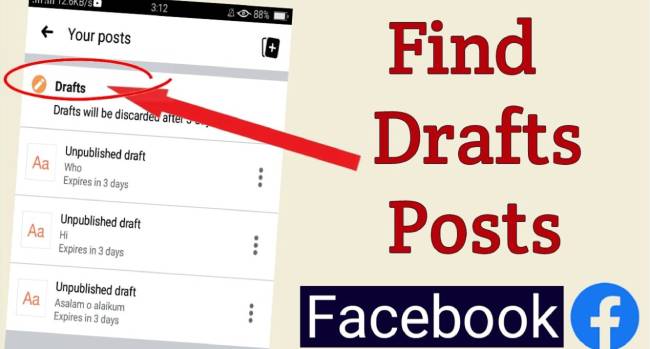
Table of Contents
How to Find Facebook Drafts on a PC
Facebook Page
If you’re using a PC, here’s how to find drafts for your Facebook page:
- Log in to your Facebook account.
- In the navigation menu on the left side of your screen, click on Pages. You should see a list of all the pages you manage.
- Choose the page where you want to find drafts.
- From the navigation menu on the left side of your screen, select Publishing Tools. The option can be found under Meta Business Suite.
- Select Drafts from the menu. The drafts should now appear in a list.
- Open a draft by clicking on it. The draft will only be displayed as a preview if it is too long.
- The draft can now be edited as you wish or published immediately. It is also possible to schedule automatic updates.
- Even after editing, if you wish to save the draft, follow these steps:
- Then click the Share Now button under News Feed.
- Then click on Save. As a result, the Share Now button becomes Save as draft.
- Save as a draft by clicking Save.
Personal Profile
Facebook’s desktop app is the perfect desktop experience. Whether you are working, shopping, or traveling, you have everything you need to stay connected. The Facebook home screen gives you three options for posting status updates: Status Update, Photo/Video, and Link Post. You can scroll through all your updates in your News Feed on the left sidebar.
In spite of its positives, Facebook’s desktop app fails when it comes to managing drafts. It doesn’t allow you to save drafts when in profile mode. The draft can only be retrieved if you don’t close or refresh the app.
It doesn’t help either if you use a browser. When you terminate drafting a post on Chrome, you lose the draft as soon as you refresh the page. If that happens, you won’t be able to retrieve the post.
How to Find Facebook Drafts on Android
Facebook Page
Facebook’s Android app supports the management of Facebook pages. Despite abandoning a post before hitting the “Publish” button, you can still find the draft and post or edit it.
When using an Android phone, you can find a draft on a Facebook page by following these steps:
- To sign in, launch the app and enter your credentials.
- In the top right corner, tap the three horizontal lines.
- Select Pages from the menu. The list of pages under your management should appear. Select the page whose drafts you’d like to see.
- Meta Business Suite can be downloaded and opened.
- Tap the Posts & Stories icon at the bottom of the screen, then select Drafts from the arrow drop-down next to Published. You should now see a list of all the drafts you’ve saved.
- Tap on the three vertical dots to post or delete a draft.
Personal Profile
When used for personal accounts, the Facebook app for Android has several things to love. A notable difference between it and the PC version is that you can save and view as many drafts as you like. However, you can only view a draft via a notification sent by Facebook moments after you’ve saved it. By creating a new notification and saving it, you can view all drafts again if you delete the notification.
Here’s how you can find your personal drafts on an Android device:
- The Facebook app will be launched.
- Create a temporary draft by tapping the What’s on your mind box.
- Save the draft by tapping the back button.
- A confirmation notification will be sent once the draft has been saved.
- The notification should be tapped.
- Once again, tap the back button. Starting with the most recent draft, you should see a list of all your drafts.
Drafts can be edited or even posted as you see fit. After three days, drafts are automatically discarded.
How to Find Facebook Drafts on an iPhone
Facebook Page
On an iPhone, you can find drafts for your Facebook page as follows:
- Sign in to your Facebook account by launching the Facebook app.
- In the bottom right corner, tap the three lines.
- Click on Pages. This should open a list of all the pages you manage. Select the draft you wish to view.
- Meta Business Suite (Pages Manager) can be downloaded and opened.
- Select Drafts from the arrow drop-down next to Published in the Posts & Stories section at the bottom of the screen. Upon clicking this link, you should see a list of all the drafts you’ve created.
- You can post, schedule, or delete a draft by tapping the three vertical dots.
Personal Profile
You can only save one draft in the Facebook app for iPhone. The older draft will be automatically deleted once you create a new one.
The most recent draft can be found here:
- The app will be launched.
- Click on the What’s on your mind? Click on the Home tab.
Additional FAQs
The following are some more answers to your questions about Facebook drafts.
Yes, that is the case. An unpublished draft is a post that has not yet been published. Most commonly, it is used to prepare posts and make sure they are ready when needed.
Yes, of course. Posts can be started online or in the app. If you’re signed in to the same account on another device, you can pick it up again.
Facebook Drafts Can Help You Stay Organized
The Facebook draft feature is a great way to store and organize your thoughts. During an event or conference, they are also a quick solution when you need to write something quickly. As long as you have an internet connection, you can access these drafts from most devices. Knowing how to find them will allow you to check your work before sharing it with others.
Before posting your drafts on Facebook, how often do you review them? Were you able to view your drafts without any problems? Comment below to engage in the discussion.
