Wi-Fi doorbell Ring Doorbell is more than just a doorbell. This doorbell fills the void left by your typical doorbell, but it adds an impressive video intercom system that lets you communicate with your visitors from your smartphone or tablet. As long as you have internet access, you can do all of this from home or anywhere else.
It’s easy to connect to Wi-Fi with Ring Doorbell Video devices, and the app is extremely user-friendly. You can change the Wi-Fi network on your Ring Doorbell by following these steps.
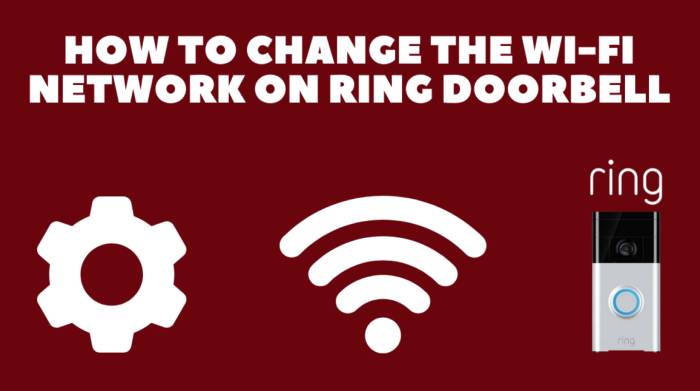
Table of Contents
The First Wi-Fi Connection
It’s actually not your home network that will be connected to your Ring Doorbell device’s first Wi-Fi experience. To begin setting it up, it enters Setup Mode, prompting you to download the app onto your smart device.
The Ring Doorbell app will connect to the nearby Ring Doorbell device once you download the app and set up an account (this shouldn’t take long).
Is there a way to connect via Wi-Fi without a network connection on the device? Ring Doorbell will project its own temporary Wi-Fi network while in Setup Mode. As soon as the Ring app is connected to the device, it will connect to a Wi-Fi network.
Follow the instructions on your smartphone or tablet to connect to your home’s Wi-Fi and configure the settings. Following this, the projected Wi-Fi network will cease broadcasting and the device will connect to your preferred Wi-Fi.
Forcing the Setup Mode
Your Ring Doorbell won’t be able to connect to your home Wi-Fi network without entering the Setup Mode. You may have to force the Setup Mode to run in some cases.
Remove the faceplate from the device, press the black button firmly, and release it.
It’s important not to hold it down too long. Take the battery out and fully charge it. Please be patient as this may take several hours.
Check whether the device enters the Setup Mode after starting it. You should perform a hard reset if it fails to do so. Using the black button, press and hold it for about 15 seconds (or longer if necessary). After rebooting your Ring Doorbell, the device should automatically enter Setup Mode.
Changing the Wi-Fi
Despite your Ring Doorbell working perfectly, if your Wi-Fi network goes down and you have a spare one, you might want to connect to it instead. Your router may have changed or you may have moved.
Anyhow, you should be able to change the Wi-Fi network on your Ring Doorbell device. It’s not very easy to do this, unfortunately. It may be necessary to use the Ring app since there are no controls on the device itself.
There is a simple way to do this, but it may not work on every device. You can change the Wi-Fi network by opening the Ring app, navigating to the cam, going to Device Health, and tapping Change Wi-Fi Network. Choose the network you want to connect to from the list.
Reconnect to Wi-Fi may be an option on some devices. When you select this option, you will be required to “Press the orange button”, which means unmounting the Ring Doorbell.
There is a simpler, if not more primitive, way to get to the orange button if you don’t want to unscrew everything. You should change the name of your SSID to match the name of your old router or malfunctioning network. While it may not be the most sophisticated solution, at least it works.
Troubleshooting
To get to the bottom of the issue, you can try a number of things. The first thing you should do is restart your router. You should shut it down, unplug all the cables, let it cool down for a few minutes, and then reconnect it. Overheating can slow your router down, even if it is working.
Next, Ring only works with 2.4Ghz networks. 2.4Ghz networks make up the vast majority of Wi-Fi networks, but you should still check it out. In this case, you’ll have to get another router and switch providers.
Check your Wi-Fi channel if your network operates at 2.4GHz. Ring products don’t work on channels 11-12, so your Wi-Fi network should be set to channels 1-11.
To troubleshoot further, you can check the connection speed on your Ring doorbell. It may be one of the first things you should do if your video quality is poor or you can’t connect. Using your phone in range, visit the speed test website and click ‘Start’.
If none of these troubleshooting solutions worked, please contact Ring’s technical support. It’s likely that the problem is with the product itself, so you’ll either get a refund or a brand new Ring Doorbell.
Changing the Wi-Fi Network
Even though changing the Wi-Fi network on Ring devices is unnecessarily complicated, the company’s products really do work well. Most likely, you won’t experience any Wi-Fi problems whatsoever, and the device will seamlessly connect to your home network.
What network connectivity issues have you encountered with Ring devices? Have you been able to resolve your problem as a result of this tutorial? Did you need to contact Ring’s support? Feel free to share your thoughts and how you resolved your issue with the community. Let us know what you think in the comments section below.
