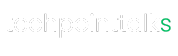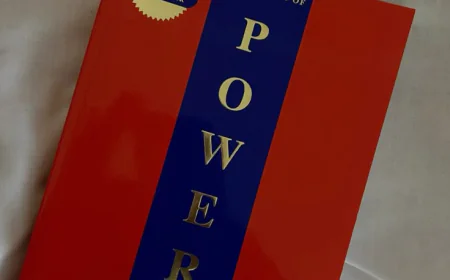Amazon Order Archive: Hide Orders on Amazon?
Want to declutter your order histories? Learn about the Amazon order archive feature and how to hide orders on your account.
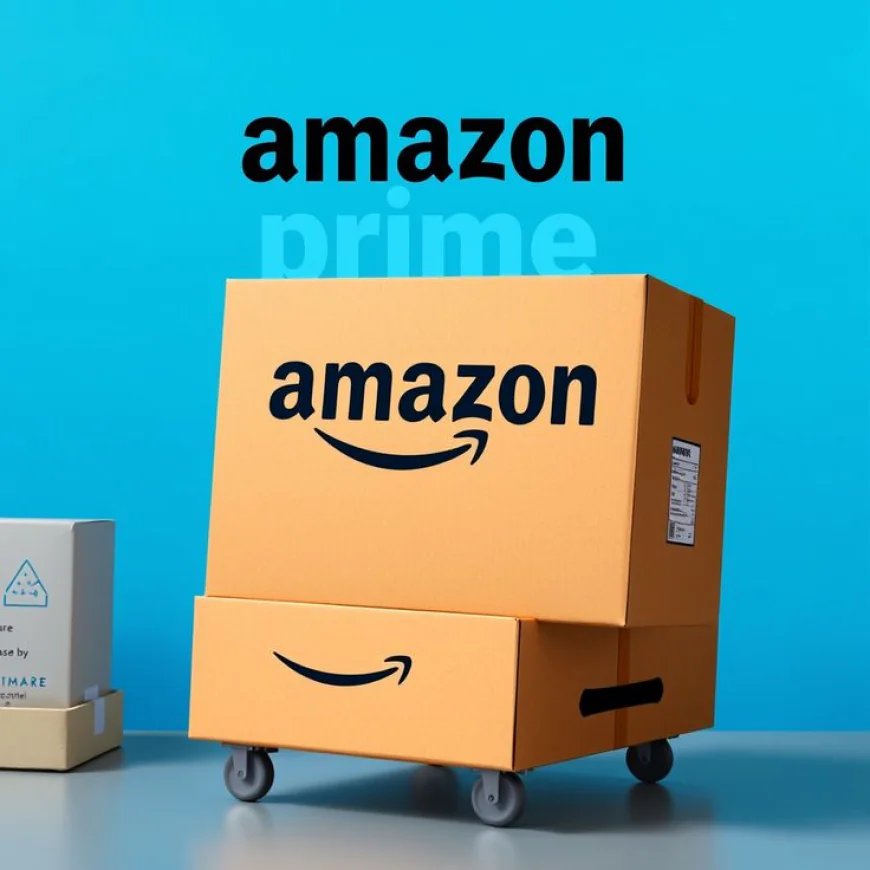
Amazon, the world's largest online retailer, offers a comprehensive system for managing your purchases. Understanding how your orders are tracked and displayed is crucial for maintaining privacy and organization. This article explores the Amazon order archive feature, explaining how to hide orders on Amazon and the implications of doing so. Whether you are trying to manage shared account visibility or simply declutter your order history, this guide provides a detailed Amazon tutorial to help you navigate the options.
What Are Amazon Orders?
Amazon orders encompass every purchase made through your Amazon account. Each order represents a transaction involving items selected, paid for, and shipped, creating a detailed record within your order history.
These orders are meticulously tracked, providing valuable insights into your shopping habits. Using Amazon regularly results in a comprehensive list of all purchases, viewable through your Amazon account on both the app and the desktop version of Amazon.com.
The Importance of Order History
Order history serves as a valuable tool for tracking spending, managing returns, and confirming purchase details. This feature allows users to review past transactions, making it easier to monitor expenses and resolve any issues with delivered items. Analyzing your order history can also help in budgeting and making informed shopping decisions, ensuring responsible Amazon habits.
Browsing History and Its Impact
While order history documents finalized purchases, browsing history provides a record of the items you've viewed on Amazon. This browsing history can influence recommendations and targeted ads, potentially impacting your shopping experience.
Both order history and browsing history play a role in Amazon's algorithm, shaping the content and offers presented to you while using Amazon on any device, whether it is an app or a web browser.
How to Hide Your Amazon Orders

Steps to Hide Orders on Amazon
To hide orders on Amazon, you can utilize the archive feature available within your Amazon account. This feature allows you to move selected orders from your default order history view to an archive, effectively hiding them from immediate sight.
This process requires navigating to the orders page on Amazon.com, identifying the order you want, and selecting the archive option associated with that particular purchase. This allows you to hide your Amazon orders from view.
Using the Archive Feature
The archive order feature is a built-in tool that lets you hide specific purchases from your main order history. To archive an Amazon order, visit the orders page, find the order you want, and click the "archive order" button.
This action moves the order to the archived section, providing a cleaner, more organized view of your recent purchases. It is an effective way to hide Amazon purchases from the main interface.
Limitations of Hiding Orders
While archiving effectively hides orders from the main view, it's essential to understand the limitations. Archived Amazon orders are not permanently deleted and can be accessed through the archive section.
Additionally, if you share an account or use an Amazon household, other family members may still be able to view overall spending or archived items. The archive feature is therefore a limited, although helpful, way to maintain some level of privacy regarding your shopping activities.
Managing Archived Amazon Orders
To access archived Amazon orders, navigate to your account settings on Amazon.com or through the app. Look for the "orders" section, and within that, find a link or tab labeled "archived orders."
Clicking this link will display all the Amazon orders you have previously archived. This allows you to review past purchases that you wanted to hide from the main order history view. Accessing the archive is straightforward, ensuring you can easily retrieve any hidden information or items if needed, making it a useful feature when using Amazon.
Restoring Hidden Orders
Restoring hidden Amazon orders, also known as unarchiving, is a simple process. Within the archived orders section, find the specific Amazon order you want to restore. There should be an "unarchive order" button or link associated with each archived Amazon order.
Clicking this button will move the Amazon order back to your regular order history, making it visible again in your default view. This feature allows you to easily manage which purchases are hidden and which are readily accessible, providing control over your order history.
Differences Between Hiding and Archiving
Hiding and archiving are often used interchangeably, but in the context of Amazon orders, they refer to the same action of moving an order from the main view to the archived section.There isn't a separate 'hide' function; the 'archive order' feature is what effectively hides orders from your default order history.
The key difference lies in understanding that archiving does not delete the Amazon order; it simply moves it to a less visible location within your account. It is not a permanent removal, but rather a way to declutter and manage your main order view when using Amazon.
Privacy Considerations
You might want to hide Amazon orders for a variety of privacy-related reasons. One common reason is to manage shared account visibility, especially within an Amazon household or with family members who have access to the same Amazon account.
Hiding specific purchases can prevent unwanted scrutiny or questions about personal spending habits. Another reason is to maintain surprise gifts or purchases secret, ensuring they are not accidentally revealed to the intended recipient when using Amazon. Maintaining your Amazon order privacy is important.
Impact on Family Members
When you hide orders on Amazon, it can affect how other family members perceive spending and shopping habits, especially if you use Amazon family to link accounts.If multiple family members share an Amazon account, hiding an Amazon order might lead to questions or concerns about transparency.
It’s essential to communicate openly with household members about the reasons for hiding purchases to avoid misunderstandings. However, hiding purchases is a good workaround to protect certain privacy when using Amazon with multiple family members.
Workarounds for Enhanced Privacy
For enhanced privacy on Amazon, consider several workarounds beyond just hiding orders. One option is to create separate Amazon accounts for different types of purchases, such as personal items versus household goods. You might want to hide certain item orders from others.
Another workaround is to regularly clear your browsing history to minimize targeted ads and suggestions. You could also use Amazon household and create separate order history so that each family member can hide your Amazon orders independently. Another option would be a separate Amazon Prime account or Amazon Prime to hide specific purchases.
Amazon Account Privacy Tips

Managing Shared Accounts
When managing shared accounts, it's essential to understand how the archive feature interacts with other users. If you share an Amazon account with family members, they may still be able to see your archived Amazon orders if they know how to access the archive section. Consider creating Amazon household profiles to maintain separate order history and enhance privacy.
It is important to communicate openly with Amazon family members about your intention to hide orders to avoid misunderstandings, particularly if you use Amazon family to link accounts. By doing so, you ensure that your privacy preferences are respected within the shared account environment when using Amazon.
Setting Up Two-Factor Authentication
Setting up two-factor authentication (2FA) adds an extra layer of security to your Amazon account. This feature requires a verification code from your device in addition to your password when logging in, preventing unauthorized access to your order history and personal information.
Activate 2FA in your Amazon account settings to protect your Amazon orders from being viewed or altered without your permission. This helps maintain the privacy of your purchases, browsing history, and personal information when using Amazon.
Controlling Purchase Notifications
Controlling purchase notifications is another way to enhance your Amazon privacy. By adjusting your notification settings, you can limit the information sent to your linked devices or email addresses. You can select to hide specific Amazon purchases in notifications.
This means disabling notifications for order confirmations, shipping updates, or promotional offers. It minimizes the risk of revealing your shopping habits to others who may have access to your devices. Take control of these settings in your Amazon account to tailor your notification preferences.
Advanced Order Management Options
Filtering past purchases offers a way to quickly locate specific Amazon orders without scrolling through extensive order history. Amazon's filtering options allow you to refine your search by date range, item type, or order status. This feature enables you to efficiently manage your records.
You can select the types of Amazon orders you want to filter. This also aids in better organization. While it doesn't hide orders, it helps in efficiently reviewing and managing your Amazon order information, making it easier to track spending and find specific items quickly when using Amazon.
Using Gift Purchases for Privacy
When buying gifts, using gift purchase options enhances privacy by concealing the details of the transaction from the recipient. Amazon allows you to mark an order as a gift, which hides the price and adds a gift receipt without the cost.
This is very practical when you want to hide your Amazon order price. Also, ship the gift directly to the recipient. This prevents them from seeing your Amazon order details on your order history, ensuring the surprise remains intact. Take advantage of this feature.
Deleting Search and Recommendation Data
Deleting search and recommendation data helps minimize the impact of your browsing history on targeted ads and suggestions. Regularly clear your browsing history and manage your Amazon recommendation settings to reduce personalized content.
This prevents Amazon from using your past searches and viewed items to influence future suggestions. This offers a cleaner, less intrusive shopping experience when using Amazon. It gives you greater control over your privacy preferences regarding targeted content.
Conclusion
In conclusion, understanding how to manage your Amazon order archive is essential for maintaining order and controlling your privacy when using Amazon. The ability to hide orders on Amazon, access your order history, and unarchive as needed offers flexibility in managing your shopping information.
Using these tools effectively helps safeguard your Amazon order privacy and streamlines your order history. This is important for both personal and shared accounts, ensuring a secure and organized Amazon shopping experience.
FAQS
Q1:Can you hide if an item is purchased on an Amazon list?
Yes, Amazon allows you to adjust settings to hide if an item has been purchased from an Amazon list. When creating or managing a list, you can select privacy settings that prevent others from seeing what has been purchased. This helps maintain the surprise for gifts and ensures your shopping activities remain private. Adjusting the privacy settings is a useful workaround to hide your Amazon purchases.
Q2:How to archive Amazon orders from my phone
Archiving Amazon orders from your phone is similar to the desktop process. Open the Amazon app and go to your account. Navigate to "your orders," find the Amazon order you want to hide, and select the "archive order" button if available.
If the button is not available, use your browser to navigate to the Amazon.com website, switch to desktop mode, and follow the process for desktop archiving to hide your Amazon order.
Q3:How to archive Amazon orders from history
To archive Amazon orders from your order history, access your Amazon account on a desktop or through a browser on your mobile device. Go to the "orders" page, find the specific Amazon order you want to archive, and then select the "archive order" button or link associated with it. This will move the Amazon order to your archived orders section, hiding it from your main order history.
Q4:Why archive Amazon orders
Archiving Amazon orders serves several purposes. It helps declutter your main order history, making it easier to view recent purchases. It also enhances privacy by hiding specific Amazon purchases from those who might have access to your shared Amazon account. For family members on the same Amazon household, it helps you hide your Amazon spending habits. By using the "archive order" feature, you can better manage
What's Your Reaction?
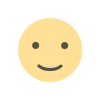 Like
0
Like
0
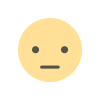 Dislike
0
Dislike
0
 Love
0
Love
0
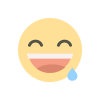 Funny
0
Funny
0
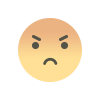 Angry
0
Angry
0
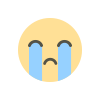 Sad
0
Sad
0
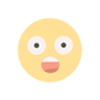 Wow
0
Wow
0